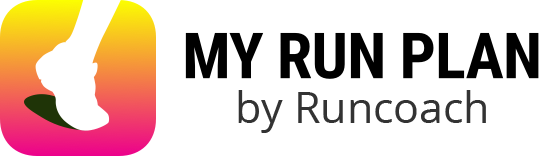Please have your Healthkit login information ready.
For RUNCOACH USERS on an iPhone or other Mobile apple device.
1. Tap the Three Lines (on top left corner of your phone screen).
2. Select "Device Sync"
3. Tap "Sync with Apple healthkit.".
4. Grant all permissions
From the web, on a computer:
1. Login.
2. Select drop down on the top right of the page
3. Select "Device Sync" from the upper Right-hand corner of the screen.
4. Select "Apple health" as the service option.
5. Log into your Apple health account and authorize the permissions
Please make sure that you have the most recent versions of the Movecoach or Runcoach app for iOS (iPhone).
FOR MOVECOACH USERS
On your mobile device:
1. Tap the Me icon (in the bottom left corner).
2. Tap More.
Tap Sync A Service.
Tap Sync with Apple HealthKit.
From the web:
1. Login.
2. Select Training from the top of the screen.
3. At the next screen, select "Sync a Service" from the upper left-hand corner of the screen.
After selecting HealthKit, you will be prompted to allow permissions to certain data, you must select “All Categories On.”
Your initial sync with HealthKit will pull data all historical HealthKit data recorded. After the initial sync, HealthKit data is synced to your Runcoach or Movecoach log once per hour or any time the App is opened and used.*Important: Your workouts are uploaded from the server of each syncing service, not the wearable device. In order to upload your activity to your Movecoach or Runcoach training log, you must regularly sync your device to your service. So you must regularly sync your device to the web platform.*